| yWriter icon by The Madd Hatter |
yWriter was developed by an author/programmer, and it’s a PC-based freeware alternative to Scrivener (that will, according to the creator, “also run on GNU/Linux and Mac OS X using Wine”). And by free I mean FREE: it costs nothing and has no ads, popups, unwanted toolbars, or other annoyances to interfere with your work. It also has bunches of little bonus tools (discussed further below) that you won’t find with a lot of other software. For example, if you don’t want to work in English, you can switch over to everything from Spanish and Hebrew to Russian or Chinese.
Like Sarah, I was reluctant to try writing software, stymied as to how it could help me. But the two methods I was using to brainstorm—writing on an old-fashioned notebook tablet PC or using physical notecards—had problems. My tablet PC is so old it’s slooooow, and I kept dropping and losing my notecards. Trying to outline something on a regular word processor or in a spiral-bound notebook was a nightmare for me. I like to move things around. A lot. And I couldn’t see everything at once, so it was hard for me to figure out where things went best. yWriter helped me with all of those things.
Getting Started
You begin in yWriter with a new Project. A project wizard helps you set up the project, prompting you for your project title, your name, and where you want to store your files. Rather than working at the chapter level, yWriter has you create a chapter and then each scene within the chapter. You can name the chapters anything you want (e.g. Chapter 1, or How It Began). The software encourages you to use descriptive titles for scenes, which makes it easy to see what’s going on in each chapter. It also tracks how many words you’ve written in each scene, along with totals for each chapter. You can easily drag and drop scenes within a chapter or between chapters.
 |
| The main project window, with chapter list on the left and scenes on the right. Click on any image in this post to enlarge it. |
Double-click on a scene and you enter a word processing window where you can actually write the scene. As with Scrivener, scenes and chapters can easily be compiled into a single document. Below the word processing window there’s a place to identify the viewpoint character and an area for scene notes.
Along the top are pulldowns and tabs that allow you to dig deeper into characters, locations, items, character goals, timeline, and so on.
 |
| Locations list on the left; location image (Pittsburgh airport) on the right. |
Features
I don’t usually spend a lot of time creating character profiles and such (I’m more likely to give my characters personality tests), but I found that I like having a place that lists my cast of both major and minor characters and shows me how many viewpoint scenes they have. Each character section includes places you can write a bio, explore goals, include a picture, and take notes for each character. There are similar tabs for locations and items, and you can tag any entry with appropriate terms.
The storyboard places scenes on a series of character timelines, so you can see who has the proverbial ball when. The scene cards can be dragged and dropped, and you can double-click on a card to edit all of its details.
For those writers who like to create 24-like stories, you can even use the software to track to the minute when a scene begins, as well as how long it lasts.
The program will also please NaNoWriMo writers: yWriter keeps track of how fast you’re typing and automatically logs how many words you’re writing each day. It also lets you set word count goals.
You can easily search the entire project with the built-in Search function, and you can also define and identify “problem words” (for example, -ly words). There’s also a word usage count that lets you see how many times you’ve used particular words.
An auto-backup feature makes it difficult to lose something you’ve been working on, which is fantastic for people who forget to back up frequently as they work. Since the software creator is a programmer, he’s included the ability to automatically back up to your email or an FTP site as well as locally.
You can export everything: scenes, scene cards, scene notes, characters, project notes, synopses, chapters, character lists…and on and on.
It’s Free!
As noted above, the software is free. If you like it, you’re encouraged to register it, which essentially means you donate a reasonable amount (right now, about $12 or about $25) to support the programmer and his time.
I have very few complaints about the software. (And it’s free, so they aren’t vociferous complaints!) One is that I would like to be able to include more than one picture for a scene, character, location, etc. The program also tends to shrink the pictures when I’d prefer them large.
Also, the character goals section is set up based on Dwight Swain’s Techniques of the Selling Writer. Since I haven’t read the book, it took some Googling for me to figure out what I was supposed to do with it. You could probably make Blake Snyder’s Save the Cat! and Save the Cat Strikes Back techniques work in those areas, though, if you’re familiar with those.
 |
| The Goals section, based on Swain's book. |
Instruction, Help, and Support
If you’re the kind of person who likes instructions and tutorials to help them with new software, there’s an optional sample project included with the install, as well as a Quickstart Guide, a Wiki, a comprehensive help file, group support, and plenty of other resources.
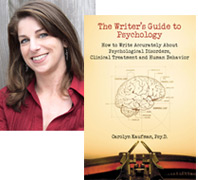 Carolyn Kaufman, PsyD's book, THE WRITER'S GUIDE TO PSYCHOLOGY: How to Write Accurately About Psychological Disorders, Clinical Treatment, and Human Behavior helps writers avoid common misconceptions and inaccuracies and "get the psych right" in their stories. You can learn more about The Writer's Guide to Psychology, check out Dr. K's blog on Psychology Today, or follow her on Facebook!
Carolyn Kaufman, PsyD's book, THE WRITER'S GUIDE TO PSYCHOLOGY: How to Write Accurately About Psychological Disorders, Clinical Treatment, and Human Behavior helps writers avoid common misconceptions and inaccuracies and "get the psych right" in their stories. You can learn more about The Writer's Guide to Psychology, check out Dr. K's blog on Psychology Today, or follow her on Facebook! 




No comments:
Post a Comment